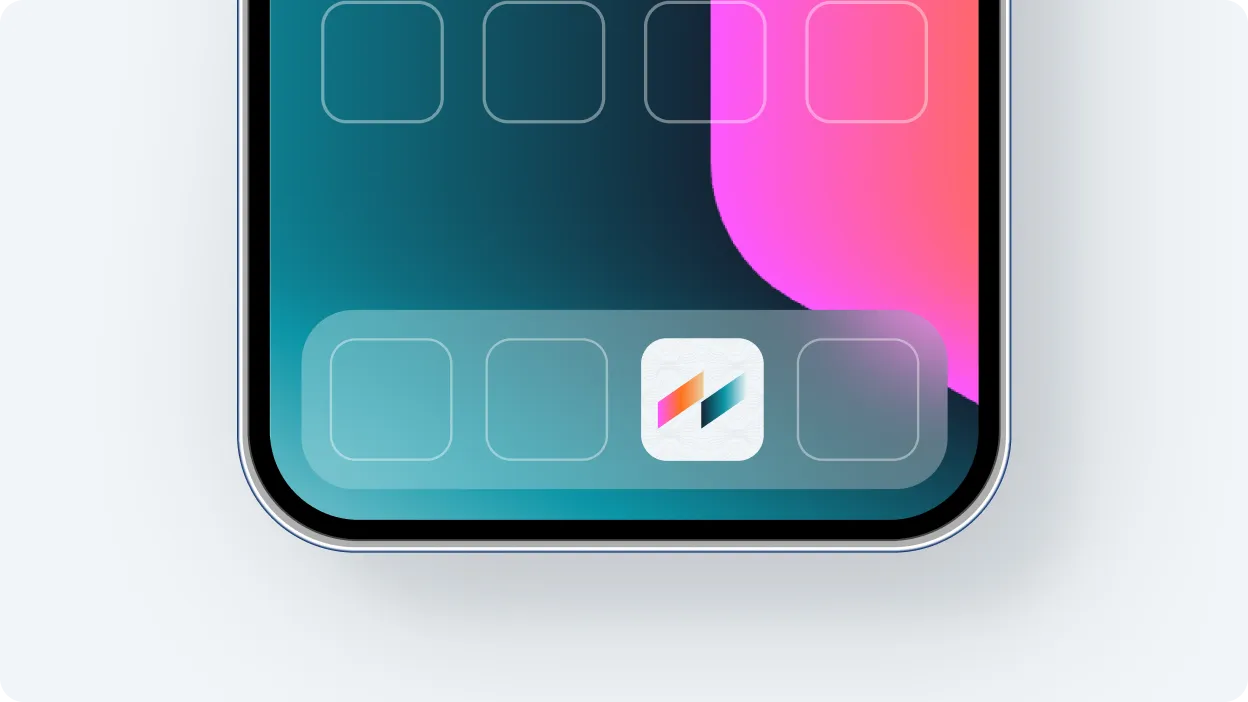
Progressive Web App (PWA) Installation Guide: Bringing App-Like Experiences to Your Browser
Progressive Web Apps represent the evolution of web applications, combining the best features of websites and native applications. These powerful tools offer offline functionality, push notifications, and device hardware access—all without requiring users to visit an app store. Here’s a comprehensive guide to installing and using PWAs across different platforms.
What is a Progressive Web App?
A Progressive Web App is a website that uses modern web capabilities to deliver an app-like experience to users. PWAs are:
- Reliable: Load instantly, even in uncertain network conditions
- Fast: Respond quickly to user interactions
- Engaging: Feel like a natural app on the device, with immersive user experience
Installing a PWA on Desktop
Chrome (Windows, macOS, Linux)
- Navigate to the website you want to install
- Look for the install icon (⊕) in the address bar
- Click “Install [Website Name]”
- The PWA will install and create a desktop shortcut
Edge (Windows)
- Visit the PWA-enabled website
- Click the “Apps” button (◧) in the toolbar
- Select “Install this site as an app”
- Confirm by clicking “Install”
Firefox (Limited Support)
Firefox doesn’t offer native PWA installation but supports some PWA features. Users can create a shortcut by:
- Click the three-dot menu
- Select “More tools” → “Create shortcut”
Installing on Mobile Devices
Android (Chrome)
- Navigate to the PWA-enabled website
- Tap the three-dot menu
- Select “Add to Home screen”
- Confirm by tapping “Add”
iOS (Safari)
- Visit the PWA-enabled website
- Tap the Share button (rectangle with arrow)
- Scroll down and select “Add to Home Screen”
- Tap “Add” in the top-right corner
Benefits of Using PWAs
- No app store required: Install directly from the browser
- Automatic updates: Always use the latest version without manual updating
- Lightweight: Typically smaller than native apps
- Cross-platform compatibility: Works on any device with a modern browser
- Offline functionality: Access content even without an internet connection
Common Issues and Troubleshooting
If you’re unable to install Metri as a PWA, try the following:
- Check Browser Compatibility: Not all browsers support PWA installation. For the best experience, use Chrome or Safari on a mobile device.
- Refresh the Page: If the install option isn’t showing, try refreshing the Metri page. Clear Cache:
- Clear your browser’s cache and cookies to resolve any potential conflicts.
- If you’re still having trouble, try switching to a different browser that fully supports PWAs.
The Future of PWAs
As browser capabilities continue to expand, PWAs are becoming increasingly powerful. New APIs are enabling access to native features like file system integration, bluetooth connectivity, and advanced camera controls. For businesses, PWAs represent a cost-effective way to provide cross-platform experiences without maintaining separate codebases for web, Android, and iOS.
By following this installation guide, you can enjoy the benefits of this evolving technology—combining the best of the web with the convenience of native applications.